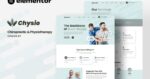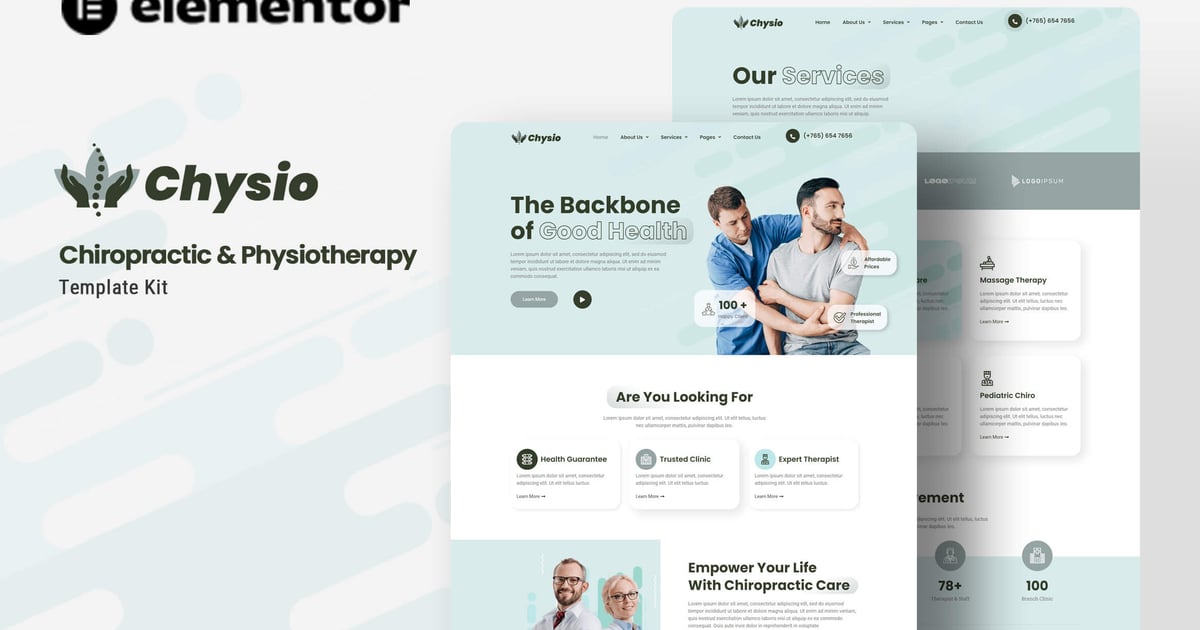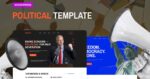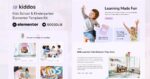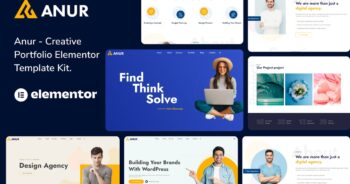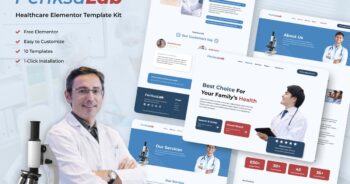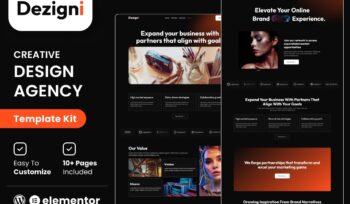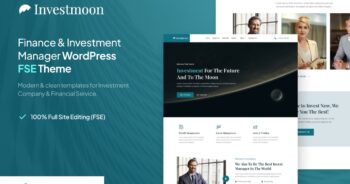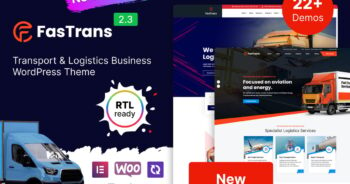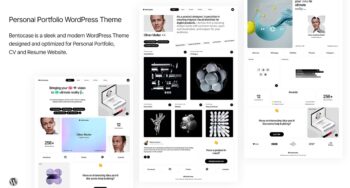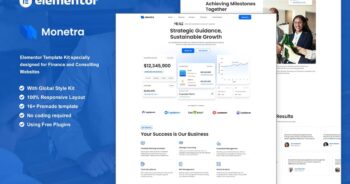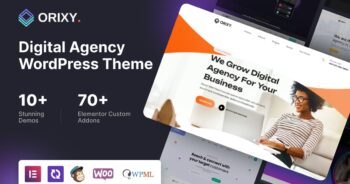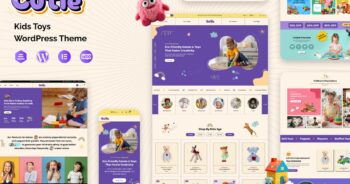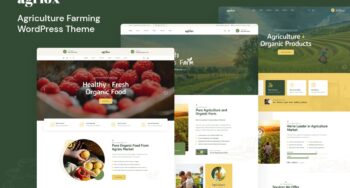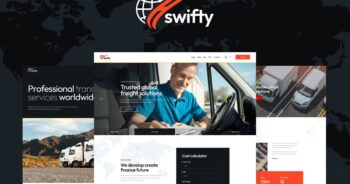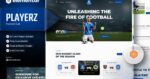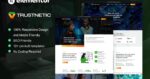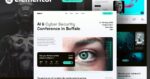Chysio – Chiropractic & Physiotherapy Elementor Template Kit
$6.89
Description
Chysio is an Elementor template kit for chiropractic, physiotherapy, doctor, health, clinic, and other medical websites. Chysio uses free elements, so don’t worry about trying this one. Chysio provides various pages including Home, About Us, Therapist, Services, Services Detail, FAQs, Blog, Single Blog, 404, Contact Us.
Templates
- Home
- About Us
- Therapist
- Services
- Services Detail
- FAQs
- Blog
- Single Blog
- 404
- Contact Us
Font Used
- Poppins
- Roboto
**Plugins installed with kit **
- Elementor
- ElementsKit Lite
- Jeg Elementor Kit
- Metform
- Header & Footer Builder
How to Use Template Kits:
- Install and Activate the “Envato Elements” plugin from Plugins > Add New in WordPress. You do NOT need an Envato Elements subscription to use this plugin to install kits.
- Download your kit file and Do not unzip it! If you have Safari, ensure “open safe files after downloading” is not enabled in preferences.
- Go to Elements > Installed Kits and click the Upload Template Kit button. You may also import automatically by clicking Connect Account to link your Elements subscription, then import under Elements > Template Kits.
- Check for the orange banner at the top and click Install Requirements to load any plugins the kit uses
- Click import on the Global Kit Styles first
- Click Import on one template at a time. These are stored in Elementor under Templates > Saved Templates.
- Go to Pages and create a new page and click Edit with Elementor
- Click the gear icon at lower-left of the builder to view page settings and choose Elementor Full Width and hide page title
- Click the gray folder icon to access My Templates tab and then Import the page you’d like to customize.
If you have Elementor Pro, headers and footers may be customized under Theme Builder.
Detailed Guide: https://help.market.envato.com/hc/en-us/articles/900000842846-How-to-use-the-Envato-Elements-WordPress-Plugin-v2-0
For further support, go to Elementor > Get Help in WordPress menu.
*How to import Metform custom form **
- Import metform template –
- Import the template where the form appears, then edit in Elementor. –
- Click the Metform widget in the column where the form should be and click Edit Form. –
- Select New, leave blank selected then click Edit Form button –
- Click ‘Add Template’ grey folder button. –
- Click ‘My Templates’ tab. –
- Choose your imported metform template, then click ‘Insert’.
- Once the template is loaded, click ‘Update’.
Setup Global Header and Footer in Header Footer plugin
- Import the header and footer template
- Go to Appearance > Header Footer and click Add New button
- Give it a title and select Header, Display on Entire Site and click Publish
- Click Edit with Elementor
- Click the gray folder icon to access My Templates tab and select the header template to import and Update.
- Repeat for Footer
This Template Kit uses demo images from Envato Elements. You will need to license these images from Envato Elements to use them on your website, or you can substitute them with your own.
- https://elements.envato.com/collections/R9GVJ3TK4P